Continuous delivery - AWS CodePipeline - ECS
개발 빌드 및 배포 환경 자동화 실습
CI/CD Pipeline 도구를 통해 소스 관리, 도커 빌드 자동화, 서비스 배포 까지 자동화
Time to Complete: 2-3 hours
Tutorial Prereqs:
- An AWS Account and Administrator-level or PowerUser-level access to it
System Architecture
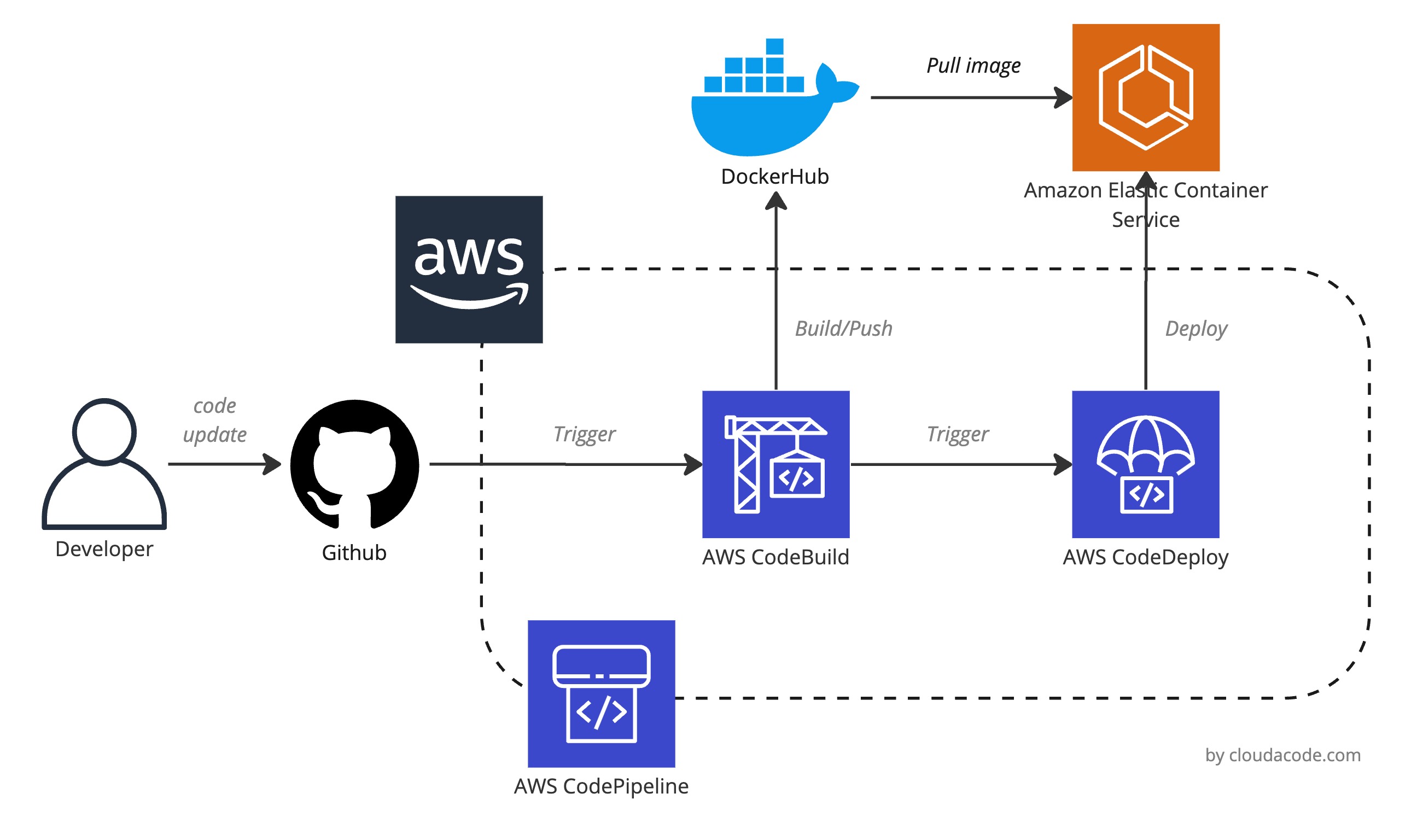
1. Setup Elastic Container Service
2. Update the Buildspec file for ECS
CodePipline의 명세서 buildspec.yml 을 작성
앞 실습 에서 만들었던 Buidspec 파일에 ECS에서 실행할 docker image 정보를 artifact로 넘겨주기 위한 설정을 추가
- echo Writing image definitions file...
- printf '[{"name":"cloudacode-freecode-todo","imageUri":"%s"}]' $IMAGE_REPO_NAME:$TAG > imagedefinitions.json
artifacts:
files: imagedefinitions.json
Warn
imagedefinitions.json에 name에 들어가는 값은 ECS TaskDefinition에서 정의한 Container Name과 동일 해야한다
예시)
version: 0.2
phases:
pre_build:
commands:
- echo Logging in to Docker Hub...
- docker login -u $DOCKERHUB_USER -p $DOCKERHUB_PW
- TAG=$TAG_VERSION
build:
commands:
- echo Build started on `date`
- echo Building the Docker image...
- docker build -t $IMAGE_REPO_NAME:$TAG .
- docker tag $IMAGE_REPO_NAME:$TAG $IMAGE_REPO_NAME:$TAG
post_build:
commands:
- echo Build completed on `date`
- echo Pushing the Docker image...
- docker push $IMAGE_REPO_NAME:$TAG
- echo Writing image definitions file...
- printf '[{"name":"cloudacode-freecode-todo","imageUri":"%s"}]' $IMAGE_REPO_NAME:$TAG > imagedefinitions.json
artifacts:
files: imagedefinitions.json
2. Setup Code Connection
Connections -> Create Connection - Select a Provider: GitHub - Connection name: 커넥션 이름
Install a new app -> 본인 Repo 선택
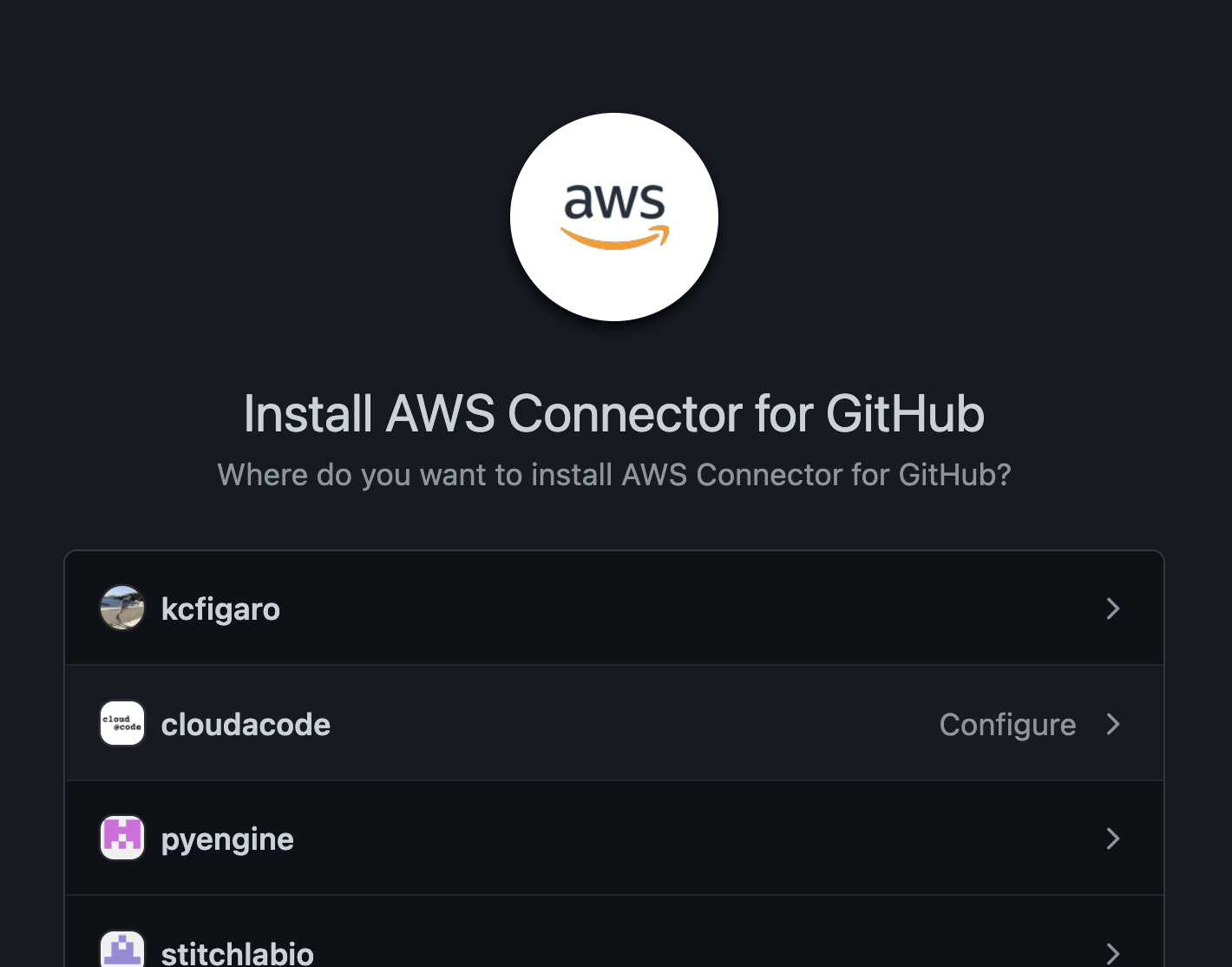
Github에 app이 연동 되면 다음과 같이 connection을 확인 가능

3. Setup codepipeline
Step 1: Pipeline settings
- Pipeline Name
- Service Role: New Service Role
- Role Name:
AWSCodePipelineServiceRole-ap-northeast-2-[Pipeline Name] - AWS CodePipeline이 이 새 파이프라인에 사용할 서비스 역할을 생성하도록 허용 활성화
Step 2: Source Stage
-
소스: Github(Version 2), 내 GitHub 계정의 리포지토리 Connection
Info
Connection이 없는 경우 2. Setup Code Connection 작업 다시 수행
-
Repository, Branch: 본인의 Repo, 원하는 Branch name e.g., main, dev, release
- Detection option: Start the pipeline on source code change
- Output artifact format: CodePipeline default
Step 3: Build Stage
앞 실습 에서 설정한 codebuild 프로젝트 활용, 만약 새로운 codebuild project를 생성할 경우 앞 실습 가이드라인에 따라서 프로젝트 생성
Step 4: Deploy Stage
- Provider: Amazon ECS
- Region: Asia Pacific(Seoul)
- Cluster Name: ECS 실습에서 생성한 클러스터 지정
- Service Name: ECS 실습에서 생성한 서비스 지정
- Image definitions file, Deployment timeout: 변경 사항 없음
4. Verify CodePipeline
테스트 Pull Request/Merge
별도의 Branch를 만들어 flask-app의 코드 변경(예, style.css 배경 변경) 후 main branch로 PR 수행.
https://ap-northeast-2.console.aws.amazon.com/codesuite/codepipeline/pipelines
Pipeline 도구가 변경 사항을 인지하여 자동으로 빌드/배포가 수행 되는지 확인
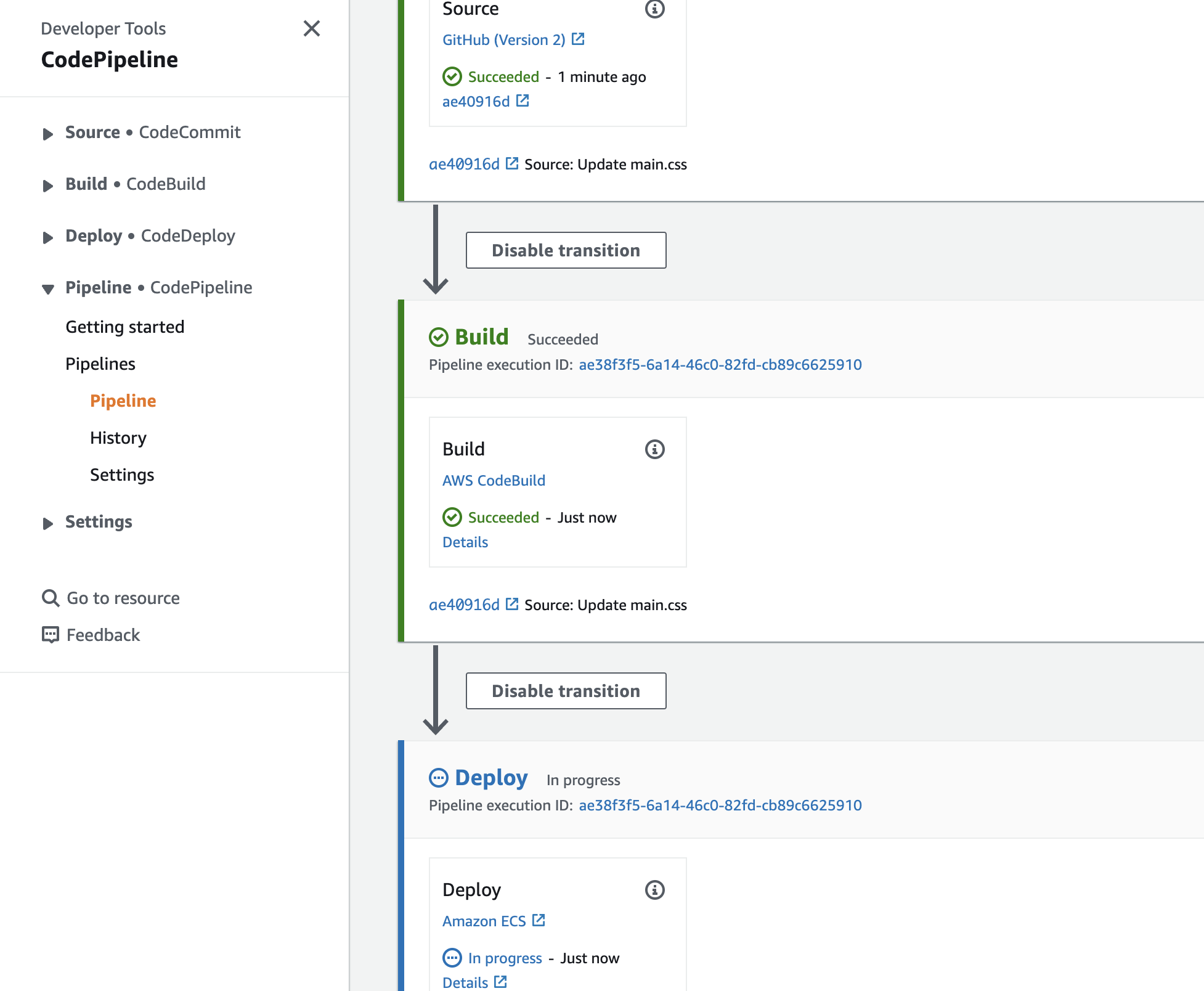
DockerHub에 신규 이미지 확인
DockerHub 본인 프로젝트 Repo에 신규 Image가 정상적으로 업로드 되었는지 확인
ECS 환경 URL 확인
ECS Cluster Console 에서 Task Definition이 업데이트 된 버전으로 배포가 일어났는지 확인
환경 삭제
ECS Cluster Console와 CodePipeline console 에서 실습 프로젝트 삭제
🎉 Congratulations, you have completed Continuous delivery - AWS CodePipeline ECS tutorial
이 글이 유용하였다면 ⭐ Star를, 💬 1:1 질문이나 기술 관련 문의가 필요하신 분들은 클라우드어코드 카카오톡 채널 추가 부탁드립니다.🤗
참고 자료
- https://d1.awsstatic.com/whitepapers/DevOps/practicing-continuous-integration-continuous-delivery-on-AWS.pdf
